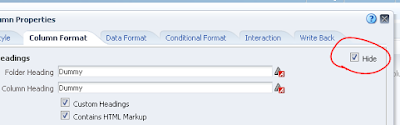The default export options at OBIEE 11g has a load of options and some of them might not even be really used. Therefore removing some of the unnecessary ones and restructuring the dialog could ease the life for users.
In this example I'm gonna show how to remove the old 2003 PPT and Excel, Web Archive and XML formats, rename Excel 2007 (to "Excel (formatted)"), PPT 2007 (to "PowerPoint") and Tab Delimited Format (to "Excel (raw data)") options and move them all in one column.

There are three separate places to export the report (dashboard, answers and the catalog) and each of these places require some separate changes.
First, let's do the changes for the export option names. If you have a customized skin, you would need to three files or modify the existing ones in the XML message folder. If not, you need to modify s_blafp skin XML files (viewmessages.xml, viewscontrolmessages.xml and uicmsgs/saw.catalog.xml).
Contents of viewmessages.xml:
<?xml version="1.0" encoding="utf-8"?>
<WebMessageTables xmlns:sawm="com.siebel.analytics.web/message/v1">
<WebMessageTable system="CompoundViewUI" table="LinkText">
<WebMessage name="kmsgEVCLinkDownloadDataTab">
<HTML>Excel (raw data)</HTML>
</WebMessage>
<WebMessage name="kmsgCatalogActionExportExcel">
<HTML>Excel (formatted)</HTML>
</WebMessage>
<WebMessage name="kmsgEVCLinkDownloadPowerpoint">
<HTML>PowerPoint</HTML>
</WebMessage>
</WebMessageTable>
</WebMessageTables>
Contents of viewscontrolmessages.xml:
<?xml version="1.0" encoding="utf-8"?>
<WebMessageTables sawm:systemMessages="false" xmlns:sawm="com.siebel.analytics.web/message/v1">
<WebMessageTable>
<WebMessage name="kmsgEVCDownloadLinks">
<HTML>
<script src="fmap:downloadguard.js" type="text/javascript"/>
<sawm:choose>
<sawm:when name="noMenu">
<a href="javascript:void(null);" name="SectionElements" onclick="NQWClearActiveMenu();Download('@{command}&path=@{path}&Format=excel&Extension=.xlsx'); return false">
<sawm:messageRef name="kmsgEVCLinkDownloadExcel"/>
</a>&nbsp;
<a href="javascript:void(null);" name="SectionElements" onclick="NQWClearActiveMenu();Download('@{command}&path=@{path}&Format=txt&Extension=.csv'); return false">
<sawm:messageRef name="kmsgEVCLinkDownloadData"/></a>&nbsp;
<a href="javascript:void(null);" name="SectionElements" onclick="NQWClearActiveMenu();Download('@{command}&path=@{path}&Format=mht'); return false">
<sawm:messageRef name="kmsgEVCLinkDownloadMHTML"/></a>
</sawm:when>
<sawm:otherwise>
<a href="javascript:void(null)" name="ReportLinkMenu" onclick="return NQWPopupMenu(event,'idDownloadLinksMenu@{jsStatePath}')" title="@{exporttitle}">
<sawm:messageRef name="kmsgEVCLinkDownload"/>
</a>
<div class="NQWMenu" id="idDownloadLinksMenu@{viewID}" onmouseover="NQWMenuMouseOver(event)">
<sawm:messageRef name="kuiMenuShadowBegin"/>
<a class="NQWMenuItem NQWMenuItemWIconMixin" href="javascript:void(null);" name="SectionElements" onclick="NQWClearActiveMenu();Download('@{command}&path=@{path}&Format=pdf&Attach=1'); return false">
<table cellpadding="0" cellspacing="0" class="MenuItemTable">
<tr>
<td class="MenuItemIconCell">
<img alt="" src="fmap:catalog/exporttopdf_ena.png"/>
</td>
<td class="MenuItemTextCell">
<sawm:messageRef name="kmsgEVCLinkDownloadPDF"/>
</td>
</tr>
</table>
</a>
<a class="NQWMenuItem NQWMenuItemWIconMixin" href="javascript:void(null);" name="SectionElements" onclick="NQWClearActiveMenu();Download('@{command}&path=@{path}&Format=excel2007&Extension=.xlsx');">
<table cellpadding="0" cellspacing="0" class="MenuItemTable">
<tr>
<td class="MenuItemIconCell">
<img alt="" src="fmap:catalog/exporttoexcel_ena.png"/>
</td>
<td class="MenuItemTextCell">
<sawm:messageRef name="kmsgCatalogActionExportExcel"/>
</td>
</tr>
</table>
</a>
<a class="NQWMenuItem NQWMenuItemWIconMixin" href="javascript:void(null);" name="SectionElements" onclick="NQWClearActiveMenu();return Download('@{command}&path=@{path}&Format=txt&Extension=.csv');">
<table cellpadding="0" cellspacing="0" class="MenuItemTable">
<tr>
<td class="MenuItemIconCell">
<img alt="" src="fmap:catalog/exporttoexcel_ena.png"/>
</td>
<td class="MenuItemTextCell">
<sawm:messageRef name="kmsgEVCLinkDownloadDataTab"/>
</td>
</tr>
</table>
</a>
<a class="NQWMenuItem NQWMenuItemWIconMixin" href="javascript:void(null);" name="SectionElements" onclick="NQWClearActiveMenu();return Download('@{command}&path=@{path}&Format=powerpoint2007&Extension=.pptx');">
<table cellpadding="0" cellspacing="0" class="MenuItemTable">
<tr>
<td class="MenuItemIconCell">
<img alt="" src="fmap:catalog/exporttoppt_ena.png"/>
</td>
<td class="MenuItemTextCell">
<sawm:messageRef name="kmsgEVCLinkDownloadPowerpoint"/>
</td>
</tr>
</table>
</a>
<a class="NQWMenuItem NQWMenuItemWIconMixin" href="javascript:void(null);" name="SectionElements" onclick="NQWClearActiveMenu();return Download('@{command}&path=@{path}&Format=csv&Extension=.csv');">
<table cellpadding="0" cellspacing="0" class="MenuItemTable">
<tr>
<td class="MenuItemIconCell">
<img alt="" src="fmap:catalog/exporttocsv_ena.png"/>
</td>
<td class="MenuItemTextCell">
<sawm:messageRef name="kmsgEVCLinkDownloadDataCSV"/>
</td>
</tr>
</table>
</a>
<sawm:messageRef name="kuiMenuShadowEnd"/>
</div>
</sawm:otherwise>
</sawm:choose>
</HTML>
</WebMessage>
</WebMessageTable>
</WebMessageTables>
Contents of saw.catalog.xml:
<?xml version="1.0" encoding="utf-8"?>
<WebMessageTables xmlns:sawm="com.siebel.analytics.web/message/v1"><WebMessageTable lang="en-us" table="Messages" system="saw.catalog">
<WebMessage name="kmsgCatalogActionExportTabDelimited"><TEXT>Excel (raw data)</TEXT></WebMessage>
</WebMessageTable></WebMessageTables>
This would do for the exports at dashboards and answers, but the catalog is a different story and in order to get that fixed you need to change two .js files.
Find the actionhandler.js and catalogaction.js files in (...)\web\appv2\res\b_mozilla\catalog and ${fmw_home}\user_projects\domains\airbit_domain\servers\bi_server1\tmp\_WL_user\analytics_11.1.1\7dezjl\war\res\b_mozilla\catalog directories and take a backup.
First, let's modify actionhandlerimpl.js. Find the following piece of code:
d = d.concat([saw.catalogaction.ActionId.EXPORT, saw.catalogaction.ActionId.EXPORT_PDF, saw.catalogaction.ActionId.EXPORT_EXCEL_GROUP, saw.catalogaction.ActionId.EXPORT_EXCEL2K, saw.catalogaction.ActionId.EXPORT_EXCEL, saw.catalogaction.ActionId.EXPORT_POWERPOINT_GROUP, saw.catalogaction.ActionId.EXPORT_POWERPOINT, saw.catalogaction.ActionId.EXPORT_POWERPOINT_2007, saw.catalogaction.ActionId.EXPORT_MHTML, saw.catalogaction.ActionId.EXPORT_DATAGROUP, saw.catalogaction.ActionId.EXPORT_CSV, saw.catalogaction.ActionId.EXPORT_TABDELIMITED, saw.catalogaction.ActionId.EXPORT_XML])
And replace it with this:
d = d.concat([saw.catalogaction.ActionId.EXPORT, saw.catalogaction.ActionId.EXPORT_PDF, saw.catalogaction.ActionId.EXPORT_EXCEL, saw.catalogaction.ActionId.EXPORT_TABDELIMITED, saw.catalogaction.ActionId.EXPORT_POWERPOINT_2007, saw.catalogaction.ActionId.EXPORT_CSV])
Next, let's modify catalogaction.js. Find these separate entries and remove:
EXPORT_EXCEL_GROUP: "exportExcelGroup",
EXPORT_EXCEL2K: "exportExcel2K",
EXPORT_POWERPOINT_GROUP: "exportPowerpointGroup",
EXPORT_POWERPOINT: "exportPowerpoint",
EXPORT_DATA: "exportData",
EXPORT_MHTML: "exportMhtml",
EXPORT_DATAGROUP: "exportDataGroup",
EXPORT_XML: "exportXML",
And remove this part of the code:
if (a) {this.addAction(b.EXPORT_EXCEL2K, "kmsgCatalogActionExportExcel2003", "catalog/exporttoexcel_ena.png", null, b.EXPORT_EXCEL_GROUP).addAction(b.EXPORT_EXCEL, "kmsgCatalogActionExportExcel2007", "catalog/exporttoexcel_ena.png", null, b.EXPORT_EXCEL_GROUP)
} else {
this.addAction(b.EXPORT_EXCEL2K, "kmsgCatalogActionExportExcel", "catalog/exporttoexcel_ena.png", null, b.EXPORT)
}
And then find:
addAction(b.EXPORT_POWERPOINT, "kmsgCatalogActionExportPowerpoint2003", "catalog/exporttoppt_ena.png", null, b.EXPORT_POWERPOINT_GROUP).addAction(b.EXPORT_POWERPOINT_2007, "kmsgCatalogActionExportPowerpoint2007", "catalog/exporttoppt_ena.png", null, b.EXPORT_POWERPOINT_GROUP).addAction(b.EXPORT_DATA, "kmsgCatalogActionExportData", "catalog/exporttocsv_ena.png", null, b.EXPORT).addAction(b.EXPORT_MHTML, "kmsgCatalogActionExportMhtml", "catalog/exporttomhtml_ena.png", null, b.EXPORT).addAction(b.EXPORT_PDF, "kmsgCatalogActionExportPdf", "catalog/exporttopdf_ena.png", null, b.EXPORT).addAction(b.EXPORT_CSV, "kmsgCatalogActionExportDefaultCSV", "catalog/exporttocsv_ena.png", null, b.EXPORT_DATAGROUP).addAction(b.EXPORT_TABDELIMITED, "kmsgCatalogActionExportTabDelimited", "catalog/exporttocsv_ena.png", null, b.EXPORT_DATAGROUP).addAction(b.EXPORT_XML, "kmsgCatalogActionExportXML", "catalog/exporttoxml_ena.png", null, b.EXPORT_DATAGROUP)
And change it to this:
addAction(b.EXPORT_EXCEL, "kmsgCatalogActionExportExcel", "catalog/exporttoexcel_ena.png", null, b.EXPORT).addAction(b.EXPORT_POWERPOINT_2007, "kmsgCatalogActionExportPowerpoint", "catalog/exporttoppt_ena.png", null, b.EXPORT).addAction(b.EXPORT_PDF, "kmsgCatalogActionExportPdf", "catalog/exporttopdf_ena.png", null, b.EXPORT).addAction(b.EXPORT_CSV, "kmsgCatalogActionExportDefaultCSV", "catalog/exporttocsv_ena.png", null, b.EXPORT).addAction(b.EXPORT_TABDELIMITED, "kmsgCatalogActionExportTabDelimited", "catalog/exporttoexcel_ena.png", null, b.EXPORT)
This should be it. Now restart the presentation services server and see the results.

Thanks for watching! Hopefully, you will find this useful and helpful.